It is not as hard as you think to back up the data on your server or your VPS hosting account. That is something that needs to be done, and it is something that must be done.
This article aims to understand better how and when you can back up and restore data on a VPS hosting service or server to local backup storage.
If you have a reliable and secure last known backup for your site, you can restore it and minimize data loss, resulting in your site being down for much less time.
The time required to restore your data will vary depending on how often and what type of backups you have on your server.
What Is a Backup Server?
It is always a risk that your data will be lost if you have a website or a web server that you are using to run programs or a remote computer that you are using as a remote desktop to do some serious work that you need to keep up with.
You may lose the website content that you have worked so hard to create or gather, that you may lose the settings and configurations that you had done so meticulously, or you may lose the data stored on the server that you have so meticulously collected.
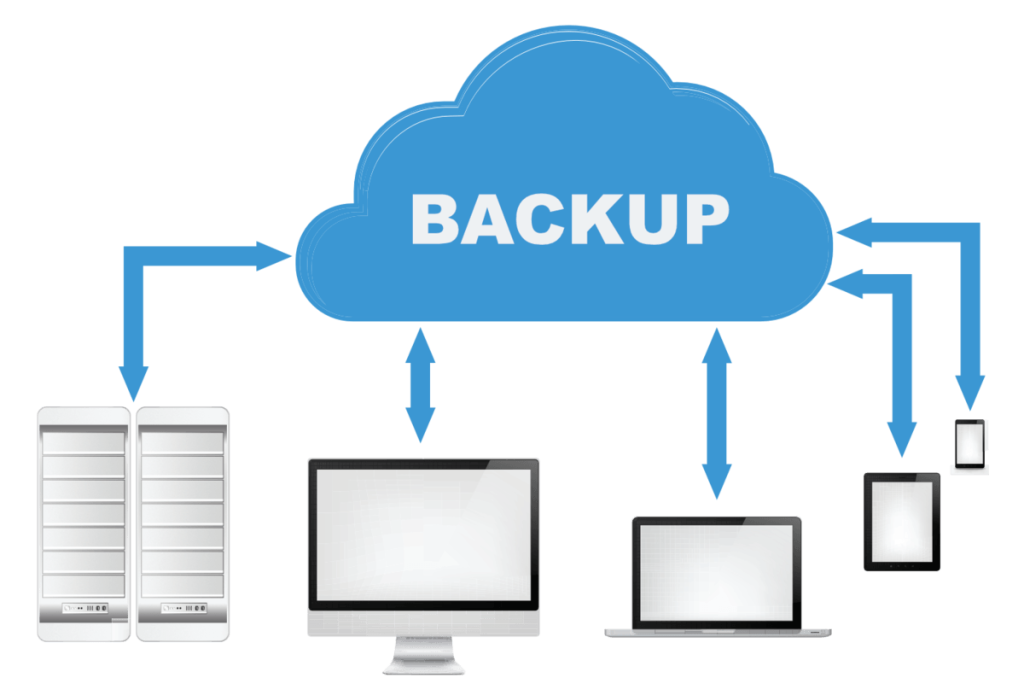
It is a nightmare no matter how it occurs, whether a cyber attack or hack, losing access to your website or data, corruption in your website or data, deleting your storage by mistake, or any other reason.
In this situation, backup servers come in handy; if you regularly backup your critical data to a backup server, a backup virtual private server, a cloud backup, or local backup storage, you will be able to avoid having to deal with all those headaches.
What is storage VPS?
Virtual Private Servers (VPS) are emulations of physical servers. They are based on the idea of breaking physical servers down into separate virtual machines, which act as independent virtual machines that act and run as independent emulations of physical servers.
A VPS can be used as a remote backup storage device for your critical files and data stored on your main server or VPS hosting account, and there are many VPS hosting solutions available to choose from. A Storage VPS is what is known as a virtual private server.
First Step: Check Your Backup Plan
The following questions may help you find an answer:
- Is your dedicated server or VPS backed up?
- Are all your files included in the backup or only a portion?
- Do you have a secure remote backup, or is it local (i.e. on the same machine)?
When making a proper and secure backup, many options and configurations are involved, but a managed VPS or hosting can relieve you of many of the hassles.
Several factors can be taken into account when deciding what to do and what not to do.
Backup Use-Cases
Backup data may be needed for two main reasons:
- File Restoration
- Full Server/Data Recovery
What is the best way to back up and restore data on a VPS?
It is important to ensure that you have adequate space for your backup and for the backup process to ensure a successful backup.
To illustrate, if you want to back up your VPS to local storage, you need to make sure that there will be enough space left over so that your machine will continue to run smoothly after you back up your VPS to local storage.
To compress the backup so that it consumes less space, you will need to ensure that you have enough space for the uncompressed copy and the compressed backup if you wish to compress it.
It is important to remember that if you want to store the compressed version remotely, then every time you take a backup, the older version will not be deleted until the new version has been completely relocated.
Your entire server is backed up by default when setting up the backup. However, if you choose the incremental method, every time the server is backed up, it will only be backing up the files and folders that have changed since the last time it was backed up.
Therefore, you will likely need to go through several restore points from your backup file to restore your entire data or server.
cPanel Dedicated Server or Virtual Private Server Local Backup Configuration
This article will show you how to back up a dedicated server, or back up a VPS, in WHM to a local backup file and how to do it step-by-step.
Step 1: Login as the root user
Step 2: Click on the hamburger icon
Step 3: Select Backup Configuration
Step 4: Enable the Backups checkbox
Step 5: Choose back
Step 6: Access cPanel to check the available disk space
Step 7: Set the timeout limit
Step 8: set a restoration timeout limit
Step 9: Backup Schedule.
Step 10: Select the number of the backup
Step 11: Choose weekly backups
Step 12: Select both options
Step 13: Select back ups files
Step 14: Back up Bandwidth data
Step 15: Database
Hope you like this article on how to back up and Restore data on VPS, please share it with your loved ones, thankyou!
