Chrome Remote Desktop is an easy way for employees at your organization to access any computer that is running Chrome. Chrome Remote Desktop lets you access your computer and take control of it from any web-enabled device. It features a powerful, easy-to-use interface that works on all your laptops, tablets, and smartphones.
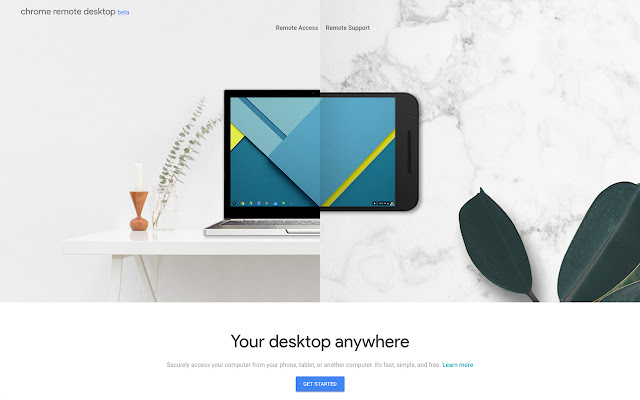
Chrome Remote Desktop lets you access your computer from another browser, even when it’s not running. You can use it to access files and apps from a mobile device, or between desktops. Chrome Remote Desktop lets you access your Chromebook from any computer with a Chrome browser. You can use it to control the Chromebook from any computer at home, school, or in the cloud without the need for additional hardware like a mouse or keyboard.
Steps to download Chrome Remote Desktop
You might be wondering how to get remote desktop facilities. This will be quite easy after going through the illustrated points listed below. Here are the steps to download Chrome Remote Desktop.
- First, you need to access the Chrome Web Store and search for “Chrome Remote Desktop”.
- Then you need to tap on the “Free” option button. This will ensure that the remote access that you are trying to set up is free of cost or a trial one.
- Then you need to enter your Google account details. If you do not have it then you need to create it first and then you need to proceed with the above steps.
- Finally, you need to get all the required permissions in order to access the facilities that are expected from Chrome Remote Desktop.
So the detailed steps will include downloading Chrome Remote Desktop for your device from the Chrome Web Store. Then you need to use the website https://remotedesktop.google.com/. Make sure to sign in with your Google account. Select the Chromebook you want to remotely access. Choose “Control your Windows PC/Mac computer“. Choose Control Another Device. Choose Start Using Remote Desktop.
On your computer, go to the Chrome Web Store and download the Chrome Remote Desktop app. Open the app, select Let’s Go from the drop-down menu, and follow the directions to connect. After the initial connection, you’ll be taken to a screen in which you can sign in with a Google account or create a new one. If it’s your first time connecting to someone else’s computer, you’ll need to enter an admin name and password.
Importance of Chrome Remote Desktop
Using Chrome Remote Desktop is important because it allows the user to access a remote computer’s resources, including the operating system, files, and applications. This makes it possible to work on another computer remotely as if you were sitting right in front of it. Chrome Remote Desktop lets you access desktop applications remotely from your computer by using a web browser. You can also control it remotely with a mouse and keyboard. This feature provides great flexibility that allows you to share your screen, open files, start applications, and more on the remote system.
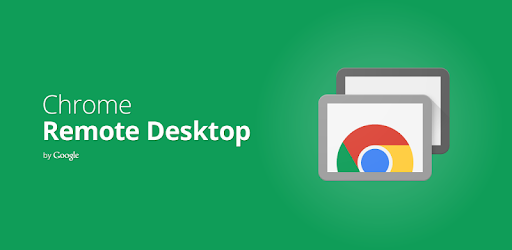
Google Chrome Remote Desktop lets you easily connect to and control your PC from another computer. You can use it to access files, edit documents, or play media across multiple devices. Chrome Remote Desktop is a convenient and secure method of access to your computer from another PC. It integrates with most major browsers, so you can access your accounts and files from virtually any location – work, home, or school.
Also Read: How to Use a Chrome Remote Desktop to Access Your Computers?
Conclusion
Chrome Remote Desktop is a lightweight tool that lets you use your Chromebook as a Windows or Mac desktop computer. It works with virtually any device, including computers, tablets, and smartphones. Whether you need to check on your home computer from work or run advanced productivity apps on your phone, Google Chrome Remote Desktop takes the hassle out of remote access. You’ll never have to wait for a response or download the software again. The Chrome Remote Desktop program is a powerful, secure, and reliable tool for working with remote computers. It makes it easy to get started, but once you do, there’s virtually no limit to what you can do with it.
