
If you’re like most people, you love using emojis to express yourself! But if you use a Chromebook, you might be wondering how to get access to these fun little symbols.
Don’t worry- in this blog post, we’ll provide you with a step-by-step guide on how to get emojis on your Chromebook, so you can keep expressing yourself in the most colorful ways possible! Keep reading for all the details!
Also Read: How to Turn On/Off Caps Lock on Chromebook
What are emojis?

Emojis are small digital images or icons used to express an emotion or idea. They have become increasingly popular in recent years and can be used in messaging and social media. Emojis are often playful, and lighthearted and can add a level of fun and expressiveness to any conversation.
Most devices come with an array of pre-loaded emojis, but it is also possible to download additional ones from the internet. They are a great way to express yourself and show your friends how you are feeling.
Why use emojis?
Emojis can be an effective way to communicate in an age of digital media. They are a fun way to convey emotions and feelings when words alone aren’t enough.
They can add personality and life to conversations, making them more enjoyable and engaging. Emojis can also help users express themselves uniquely and creatively.
Furthermore, emojis can be used to break up long blocks of text or highlight key points. Finally, emojis can also be used to emphasize or draw attention to certain messages, adding a bit of flair to your conversations. Whether you are chatting with friends or colleagues, emojis can be a great way to spruce up your communication.
Manually maneuvering with your trackpad
Using your Chromebook trackpad to access emojis is a breeze.
- First, make sure you are writing in a text area.
- Then, tap the trackpad with two fingers and select Emoji from the menu that pops up.
- From here you can scroll through various categories of emoji symbols until you find the one that fits your needs.
- Select an emoji in the text field you’re currently typing in.
All in all, accessing emojis on Chromebooks can be done quite easily via double-tapping the trackpad with two fingers and choosing from an array of different categories available in the menu; utilizing Chrome extensions, or entering specific Unicode characters associated with certain emojis directly into text fields manually.
There are hundreds of fun, expressive emojis available for use, so take some time to explore them and find the perfect way to express yourself.
Utilizing a Keyboard Shortcut
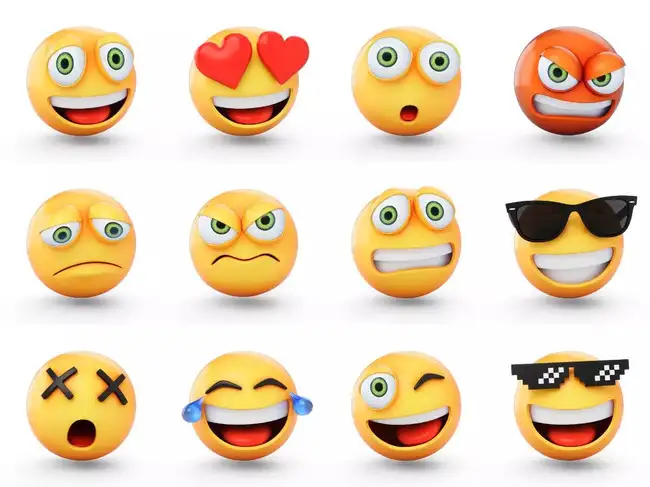
Accessing emojis on a Chromebook can be done quickly and easily by using the appropriate keyboard shortcut.
To get started, press and hold down the Search (magnifying glass) key, the Shift key, and the Spacebar simultaneously. This will launch an emoji keyboard with a wide selection of emojis to choose from. Select any emoji that you would like to insert into the working area.
So don’t forget – if you need a quick way to access all those amazing emojis on your Chromebook, just press and hold down Search + Shift + Spacebar for easy access. Enjoy!
It’s great if you need to quickly send an emoji without searching through various menus. This keyboard shortcut makes it easier than ever to find and insert emojis into your conversations and documents. Give it a try and start using emojis on your Chromebook!
Working with the on-screen keyboard
Emojis are a great way to communicate on Chromebooks, and the on-screen keyboard makes it even easier. To access the emoji keyboard on a Chromebook, first, open up the On-Screen Keyboard by tapping any working area or flipping over your laptop if it is in tablet mode.
- If you want to add emojis to your Chromebook,
- Simply tap the smiley face icon which will open up the emoji keyboard.
- From here, you can select any emoji.
- Tap it to get it into your document.
So whether you’re in tablet or laptop mode, you can always access your emojis with ease thanks to the on-screen keyboard.
Emojis can bring life and fun to conversations, and now you know how to quickly access them with your Chromebook.
Summary
Using emojis can help to express yourself better and make conversations more interesting. If you have a Chromebook, you may be wondering how to access emojis. Luckily, it is possible to use emojis on Chromebooks with a few simple steps. With this guide above, you will be able to use emojis on your Chromebook in no time!
