Are you a Windows user who needs to access a Linux desktop remotely? If so, you’re in luck! In this blog post, we’ll show you 9 different ways you can use to access a Linux desktop from your Windows computer. Whether you’re an experienced user or a beginner, there’s something for everyone here. We’ll discuss the pros and cons of each method and provide you with helpful resources for setting up remote access. So, let’s get started!
9 Ways to Access a Linux Desktop from Windows
1) SSH
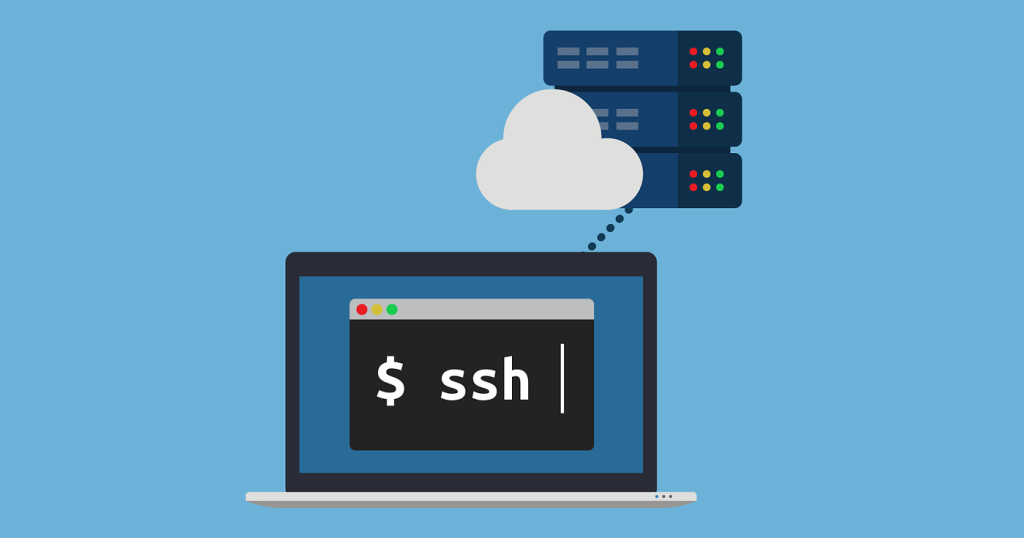
Using SSH, you can access a remote Linux desktop from Windows. This allows you to use the Linux environment remotely, with all the same applications and tools as if you were sitting directly in front of it. To connect, you’ll need an SSH client such as PuTTY.
After installing it, simply enter your server’s IP address into the hostname field, select the SSH protocol and click ‘open’. You’ll then be prompted to enter your credentials and you’ll be taken straight to your Linux desktop.
2) SFTP
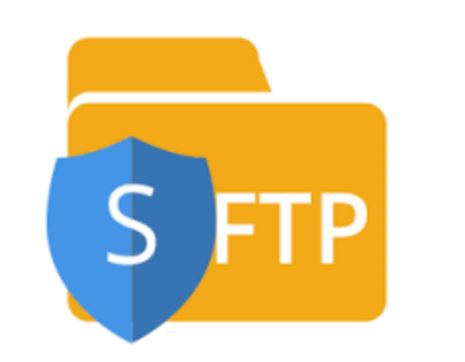
SFTP (Secure File Transfer Protocol) is a secure way of remotely accessing Linux desktops from Windows machines. It provides a secure connection to transfer files between systems. To access the Linux desktop using SFTP, you need to install an SFTP client such as WinSCP on your Windows machine.
Then, you will need to obtain the correct credentials from your Linux server administrator and connect to it. Once connected, you can easily browse and transfer files between the two systems. SFTP is a great solution for securely managing files between two computers and is widely used by IT professionals and users alike.
3) RDP
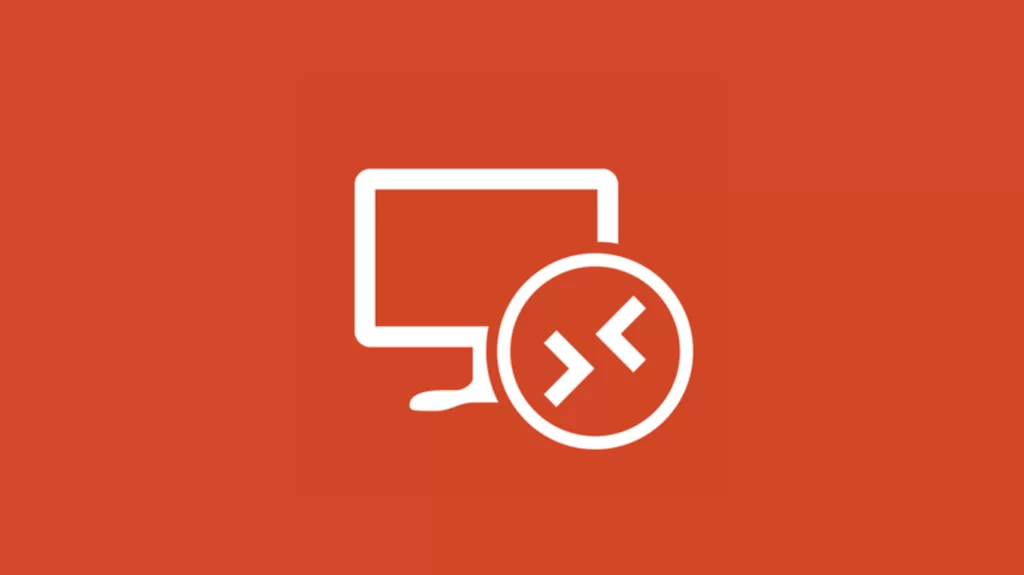
Accessing a Linux desktop from Windows remotely is possible using Remote Desktop Protocol (RDP). RDP is a protocol that enables users to access and control another computer from a remote location. To access a Linux desktop from Windows, you will need an RDP client installed on both machines.
The process involves setting up the Linux machine with the appropriate RDP software, which can be found online or in the software repository of your Linux distribution.
Once the installation is complete, you can connect to the Linux machine from Windows by entering the IP address of the Linux machine in the RDP client. With this connection, you will be able to access the Linux desktop and use it just as if you were working directly on the Linux machine itself.
4) VNC
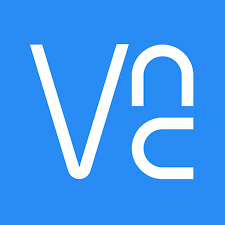
Accessing your Linux desktop from Windows remotely is possible using VNC (Virtual Network Computing). VNC allows you to connect two computers in different locations and share the same desktop environment. To use VNC, you will need a VNC server on your Linux machine and a VNC client on your Windows machine.
With the server running on your Linux computer, you can access your Linux desktop from anywhere in the world. To get started, download a VNC client for your Windows machine and configure it with the IP address and port of your Linux machine.
Once your VNC client is connected to your Linux server, you will have access to your Linux desktop. With VNC, you can access all of your applications, files, and settings from a distance.
5) X11
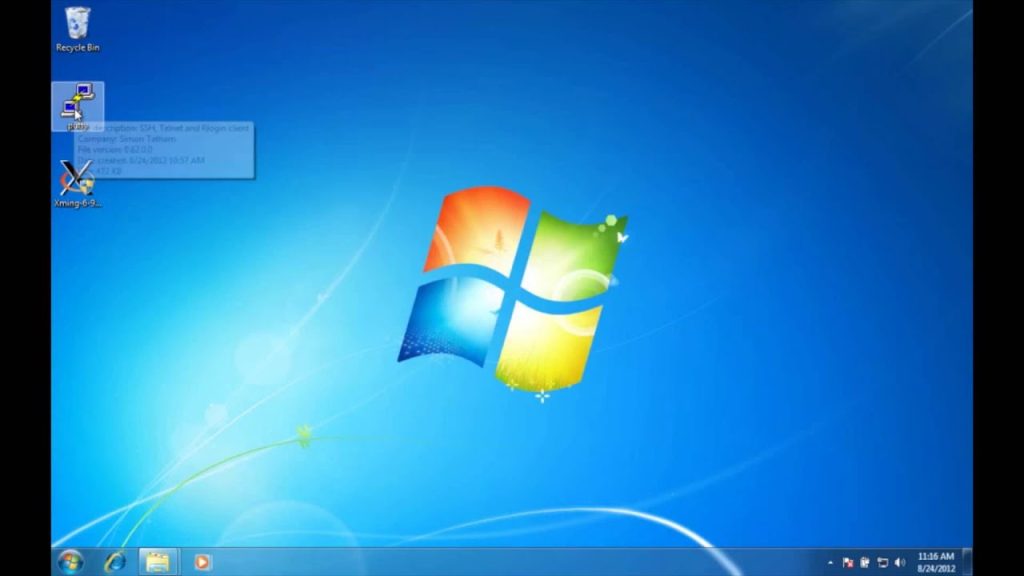
Accessing your Linux desktop from a Windows machine remotely is surprisingly easy with the help of X11. X11 is a protocol used to share graphical user interfaces between computers and systems. To get started, you need to install an X11 server on the Windows machine and an X11 client on the Linux machine.
Once both components are installed, you can connect the two machines and access your Linux desktop from the Windows machine remotely. This is a great way to stay connected and continue working no matter where you are!
6) NX
NX (Network eXtension) is a graphical desktop sharing system that allows you to remotely access a Linux desktop from a Windows machine. It works by creating an encrypted connection between the two computers, allowing you to control the remote Linux desktop from your Windows device.
The NX client application is available for both Windows and Linux and is easy to set up and use. All you need to do is install the NX client on your Windows computer, then enter the IP address of the remote Linux desktop to gain access. With NX, you can easily access your Linux desktop from anywhere with just a few simple steps.
7) FreeNX
Accessing your Linux desktop from Windows is a great way to keep your workflow streamlined across different operating systems.
One of the most popular methods for doing this is FreeNX, an open-source remote access solution. With FreeNX, you can securely access your Linux desktop from any Windows device with no installation required.
All you need is the client and your connection credentials, and you’re good to go! This allows for convenient remote work and collaboration between Linux and Windows users. Get started today and see how easy it is to connect to your Linux desktop with FreeNX!
8) Terminal Services/Remote Desktop Services
Terminal Services/Remote Desktop Services (RDS) are a great way to access a Linux desktop from Windows remotely. RDS provides a secure, encrypted connection between the two systems, allowing you to access the desktop on the Linux system from the Windows system.
With RDS, you can easily control the Linux desktop from anywhere, allowing you to collaborate with colleagues, manage projects, and work remotely.
To get started, make sure that both the Linux and Windows systems have an RDS client installed. Once the RDS client is installed, you can configure the connection between the two computers. On the Linux side, you’ll need to install an RDS server, which will allow you to accept incoming connections from Windows. Then, on the Windows side, you’ll need to connect to the Linux system with the RDS client. Once the connection is established, you’ll be able to access the Linux desktop from Windows.
With RDS, you can take advantage of powerful features like online screen printing, file transfers, audio streaming, and more. With this easy-to-use service, you can work remotely without compromising on security or performance. user-friendly.
9) Telnet
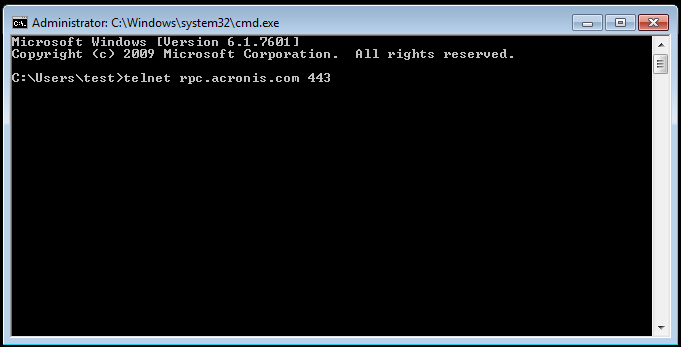
Telnet is a simple, yet powerful tool to access your Linux desktop remotely from Windows. It allows you to securely connect to your Linux machine and use the command line interface to manage files, run programs, and more. With Telnet, you can easily keep your work in sync between multiple machines.
Summary
Accessing your Linux desktop from a Windows computer is now possible with the help of Remote Desktop Protocol (RDP). With this tool, users can connect to a Linux computer remotely and control it with ease. Learn how to set up RDP to access your Linux desktop from Windows.
