Are you looking for ways to access a virtual machine remotely? With remote desktop connections, you can access a virtual machine hosted on a remote server, giving you the ability to perform various tasks and activities as if you were accessing the machine directly. In this blog post, we will explore 8 ways that you can use a virtual machine over a remote desktop connection. From remote desktop administration to software testing, these tips will help you get the most out of your remote desktop connection. So, let’s dive in!
8 ways to use Virtual Machine over Remote Desktop Connection
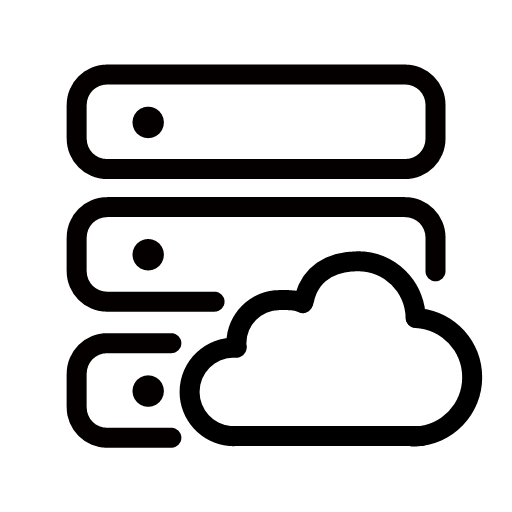
1) Install a new operating system
If you’re looking to use a virtual machine over the remote desktop connection, the first thing you’ll need to do is install a new operating system.
There are many OS options available that you can download for free and install, depending on the type of virtual machine you’re using. To get started, download the OS of your choice from a trusted source and then create a new virtual machine in your chosen program.
Once the virtual machine is set up, you’ll be able to access it over the internet with a remote desktop connection. This will allow you to run applications, store files, and more on the virtual machine just as if it were a physical machine. Setting up your virtual machine can be a simple and exciting process, so don’t hesitate to give it a try!
2) Run multiple operating systems
Using virtual machines over the remote desktop connection is a great way to run multiple operating systems at once. It allows you to test different applications in different environments or run different versions of the same program. To do this, you’ll need to install and configure a virtual machine on the remote computer.
Once installed, you can then remotely access the virtual machine from your local device. With the virtual machine running, you’ll be able to open and use any application or operating system as if it were running on your local machine.
This provides a powerful and convenient way to get the most out of your hardware without having to purchase additional machines.
3) Try out the software without affecting your main computer
If you want to try out new software without it affecting your main computer, using a virtual machine over the remote desktop connection is a great way to go.
A virtual machine (VM) is a program that acts as a completely separate environment for running different operating systems, applications, and programs. You can access the VM remotely with Remote Desktop Connection, meaning you don’t need to be physically near the machine to use it.
This provides a great way to explore software and operating systems without putting your main computer at risk. Setting up the virtual machine is easy, and once connected over the remote desktop connection, you’ll have all the control you need to test out applications without the risk of them negatively impacting your device.
4) Keep your main computer safe from viruses
When working with a virtual machine over the remote desktop connection, it is important to remember that the virtual machine is a separate system from your main computer. Therefore, any malicious software, viruses, or other cyber threats that could be present on the virtual machine will not affect your main computer.
This makes it an ideal way to safely test out new applications and programs without putting your main computer at risk of getting infected. To ensure the safety of your main computer, make sure that you have adequate security measures in place on your virtual machine and keep your virtual machine up to date with the latest security patches.
Additionally, never use a virtual machine for sensitive operations such as banking or financial transactions. By following these simple steps, you can keep your main computer safe from viruses while using a virtual machine over a remote desktop connection.
5) Take your computer with you when you travel
When you’re away from home, travelling, or on vacation, it can be difficult to get access to the same resources you have available on your computer at home. With a virtual machine over the remote desktop connection, you can take your computer with you wherever you go.
This allows you to remotely access your applications, files, and other resources as if you were sitting at your desk at home. It also ensures that your data remains secure and safe, even when you are far away.
This means that you don’t have to worry about leaving important documents or work behind, or about having to use unfamiliar programs or applications while away from home. With a virtual machine over the remote desktop connection, you can take your computer with you wherever you go!
6) Access your computer from anywhere
If you’re looking for a way to access your computer remotely, using a virtual machine over a remote desktop connection is a great option.
With a virtual machine, you can connect to your PC from anywhere and have full control over the system, including accessing applications, files, and more. The best part is that you don’t need any special hardware or software – all you need is an internet connection. Here’s how to get started:
- Install the virtual machine software on your computer.
- Set up the remote desktop connection.
- Connect to your PC from another device.
- Log in with the virtual machine credentials.
Once logged in, you’ll be able to access all of the applications and files you need as if you were sitting at your desk. Whether you’re travelling or working from home, a virtual machine over a remote desktop connection gives you the freedom to stay connected and productive.
7) Save money on hardware
A remote Desktop Connection is a great way to save money on hardware. It allows you to access a virtual machine (VM) over the internet, allowing you to use a single computer or laptop to run multiple operating systems at once.
This means that you don’t have to purchase several separate physical machines, allowing you to keep hardware costs to a minimum.
In addition, the remote desktop connection can give you access to more powerful computers and hardware than you might have on your own, as well as give you access to multiple operating systems in one space. All you need is an internet connection and Virtual Machine software to get started.
8) Get more storage space
One of the great advantages of using a virtual machine over a remote desktop connection is the ability to get more storage space. By setting up a virtual machine on a remote desktop connection, you can access more storage space than if you were using a single physical machine. This allows you to store larger files, more data, and more applications.
With more storage space available, you can increase your productivity and minimize the need for purchasing additional hardware. To set up a virtual machine over the remote desktop connection, you’ll need to install the necessary software and configure your settings. Once you have everything set up, you can start taking advantage of the extra storage space available to you.
Conclusion
Using a virtual machine over a remote desktop connection is a great way to access your applications and data securely from anywhere. Whether you’re working from home, travelling for business, or just wanting to access a system from a different device, a remote desktop connection can provide you with the necessary tools. We’ll look at how to access applications, how to transfer data, how to collaborate with colleagues, and how to use the system from multiple devices.
