Are you looking for a way to run Android apps on your Windows PC? Android emulators are the perfect solution! These software programs allow you to emulate an Android device on your computer, which means you can run all your favorite Android apps and games right from your PC.
In this article, we’ll go over the best Android emulators for Windows, their features, and how to use them. Let’s dive in!
Best Android Emulator for Windows PC
The best Android emulator for Windows PC is the following:
- BlueStacks
- NoxPlayer
- MEmu Play
- LDPlayer
Bluestacks – The Most Popular Android Emulator
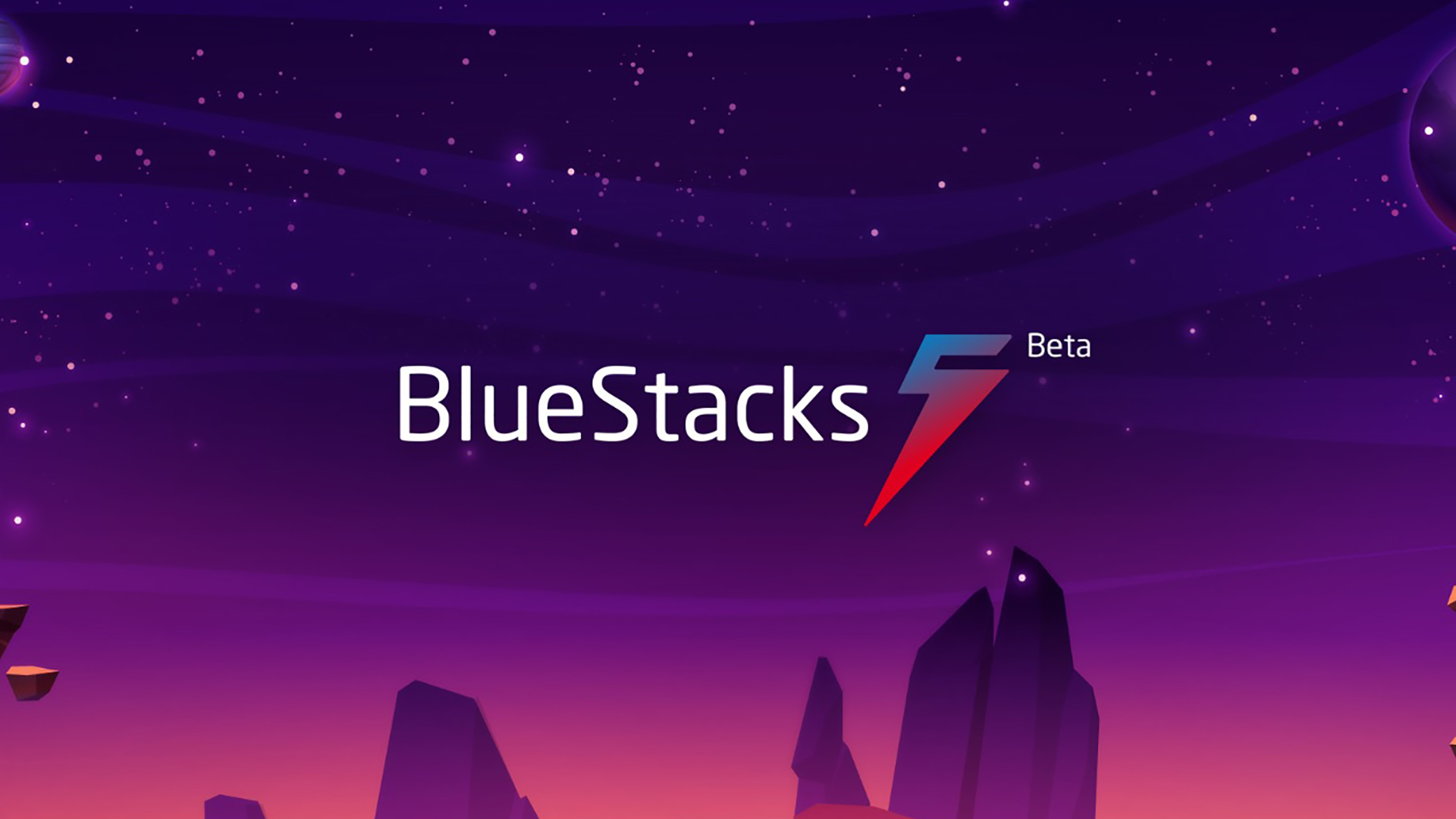
Bluestacks is one of the most popular Android emulators for Windows and for a good reason. It’s free, fast, and easy to use. With Bluestacks, you can run all your favorite Android apps and games, and even play them on a larger screen. Bluestacks is also constantly updated with new features and improvements, so you can always enjoy the latest Android experience on your PC.
NoxPlayer – Great for Gaming

If you’re looking for an Android emulator specifically for gaming, NoxPlayer is the way to go. It’s fast, efficient, and provides a great gaming experience. NoxPlayer also supports a wide range of Android versions, so you can play almost any game you want. With NoxPlayer, you can customize your controls, use macros, and even record your gameplay.
MEmu – Customizable and User-Friendly
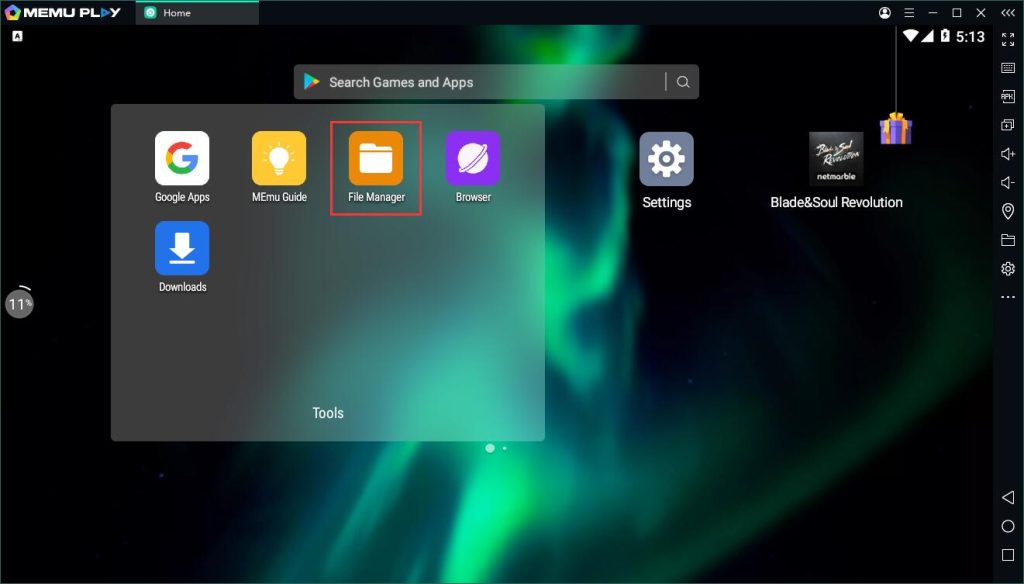
MEmu is another great Android emulator for Windows. It’s highly customizable, which means you can tweak the settings to your liking. MEmu also supports multiple instances, which means you can run multiple Android apps at the same time. This is great if you’re multitasking or if you want to use different apps simultaneously.
LDPlayer – Lightweight and Efficient
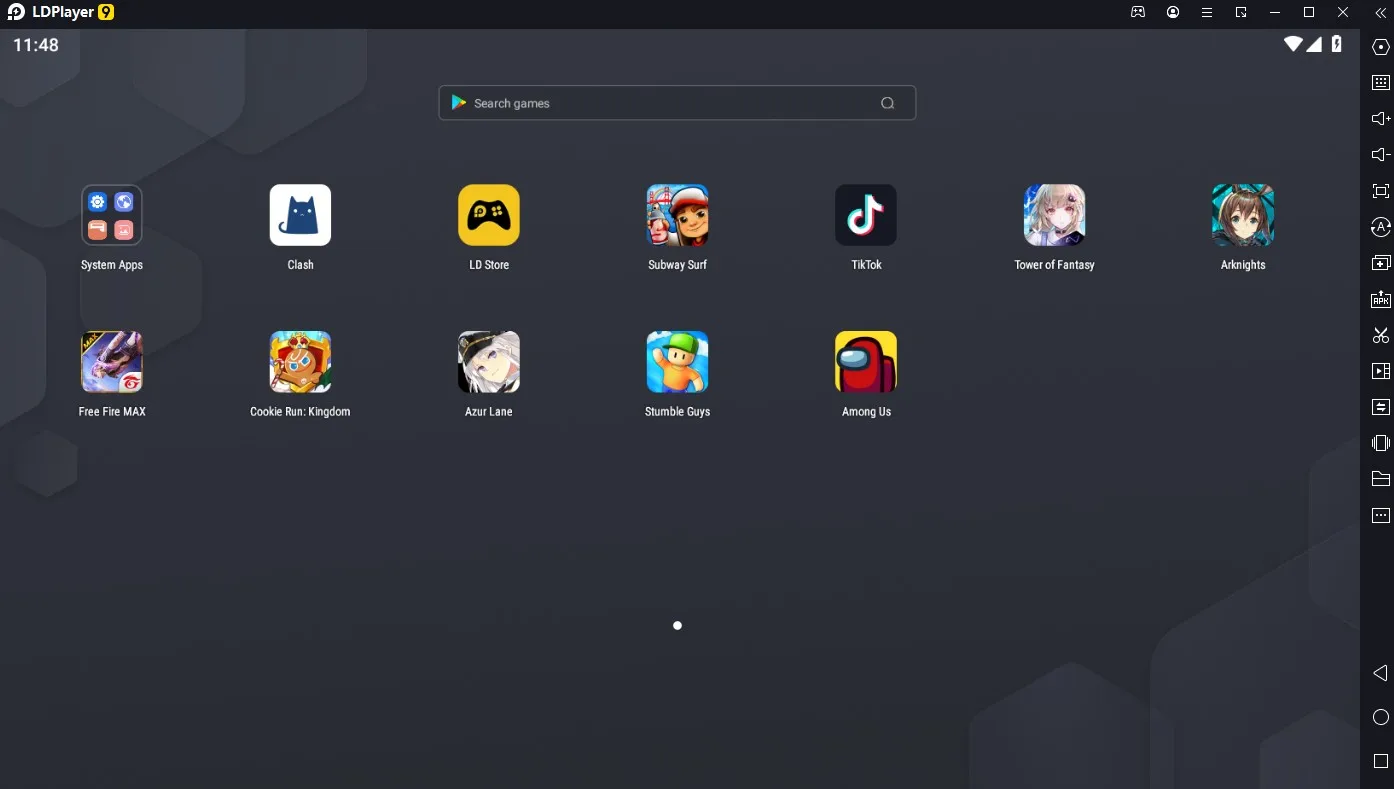
LDPlayer is a lightweight Android emulator that’s great for low-end PCs. It’s fast, efficient, and uses fewer resources than other emulators. LDPlayer also supports multiple instances, so you can run multiple Android apps at the same time. It’s also highly customizable, so you can tweak the settings to your liking.
How to Use an Android Emulator
Using an Android emulator is easy! Simply download and install the emulator of your choice, then launch it. You’ll be prompted to sign in with your Google account, just like you would on an Android device. Once you’re signed in, you can download and install any Android app or game, and run it on your PC.
Final Thoughts
Android emulators are a great way to run Android apps and games on your Windows PC. Whether you’re using Bluestacks, NoxPlayer, MEmu, or LDPlayer, you can enjoy all your favorite Android apps right from your computer. So why not give it a try and see how it works for you?
