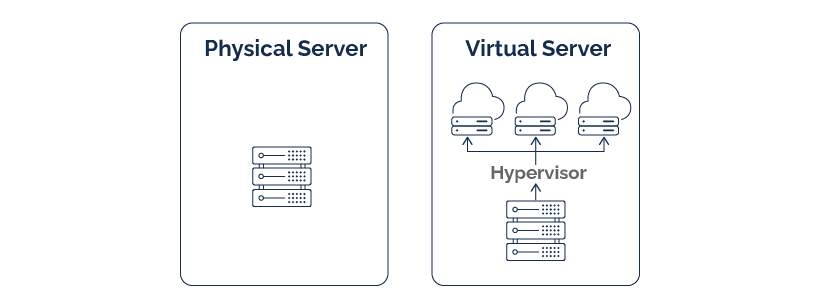
IT infrastructure has been transformed over the past ten years or more. Due to the growth of virtualization, businesses have changed how business-critical workloads are managed, provisioned, and housed within the infrastructure.
Instead of configuring a server’s workload in a 1:1 way, with a single workload per physical server, the advent of virtualization has provided the possibility of running many software applications on one physical hardware.
Thanks to advances in network, processing, and storage capacity, virtualization has helped companies benefit from the advancements in processing power for CPUs across all areas better and effectively and make the most of advancements in physical technology.
But, there are situations where a physical server may still be necessary for certain tasks. Let’s examine the key distinctions between a physical server and a virtual machine.
What are Physical Servers?

The physical server is an incredibly well-known component in the IT infrastructure that has been used from the beginning. A physical server is a piece of hardware you can feel.
A typical server can be called “bare-metal”. It usually comprises all hardware components inside the case of the physical server, which allow it to perform.
The physical server typically has an internal CPU, RAM, and internal storage system from which an operating system can be loaded before being launched. It could or might not contain general-purpose storage outside of the storage utilized by running the OS.
Your physical connections within the data center link to the server. This includes power and network connections, storage connections, and other hardware and peripheral devices.
If you think of bare-metal servers that can run one application, they generally offer the software and data required by only one “tenant”. In simple terms, a tenant can be described as an individual consumer or customer.
One tenant represents an instance of software and infrastructure used by only one user. In a single-tenant system, the customers typically have their own specific set of physical hardware devoted to serving their resources.
Servers with different types
While you may consider physical servers as a “one size will fit all” item of equipment, many types, sizes, capacities, and uses require physical servers.
- Tower Servers – It is generally cheaper and less powerful than their rackmount or modular counterparts. They are often found in the edge or small business areas where server racks may not be present or there isn’t any other rackmount device to justify buying them.
- Rackmount Servers – Rackmount servers can be described as the standard servers you envision when you think of an enterprise data center and are located in racks that are standard for servers.
- HP Proliant rack mount server DL580 – These servers are often referred to by the name of “blade” servers or even hyper-converged forms factors since they are typically able to set up or increase the capacity of the storage, compute, and network, by simply putting the latest “server blade” or “module” within the chassis of the HCI/Modular server.
- Dell PowerEdge MX – The different types of servers mentioned above are just some of the ones you’ll be able to purchase. The types mentioned above are the most commonly used forms that are physical forms commonly found in an enterprise’s data center.
What is a VMs?

Virtual Machines are the most popular kind of IT infrastructure that is used in modern environments. Although containers are increasing in popularity, virtual machines are in use as the technology of today’s virtualized environment.
Virtual Machines are created by installing a hypervisor on the top of a “bare-metal” server. A typical approach used by popular hypervisors in the present, like VMware vSphere or Microsoft Hyper-V, is to emulate the hardware on the underlying physical server and then expose this computerized system to operating systems.
The hypervisor typically includes a CPU scheduler or some other device that handles requests from operating systems running in guest virtual machines, which are connected to the physical CPU installed on the physical host running it.
Virtual machines offer several advantages over physical servers in management, provisioning, configuration, and even automation. While a physical server can require weeks or days to obtain, provide and configure the machine, a virtual one is typically set up in just a few minutes and minutes in certain cases.
The way the virtual machine is separated from the physical hardware means that it can move, and flexibility is impossible when using physical servers.
Virtual machines can be effortlessly moved between various hosts when the virtual machine is operating because virtual machines are the collection of files that reside that are shared, rather than physical hardware, which allows for easy mobility and the changing of the ownership of their memory and computers.
It was mentioned previously that physical servers are generally ideal for a single consumer or tenant. Virtual machines, by their nature, are more designed for multi-tenant environments, where several companies may utilize various virtual machines situated on a physical or group of hosts for hypervisors.
Different types of VMs
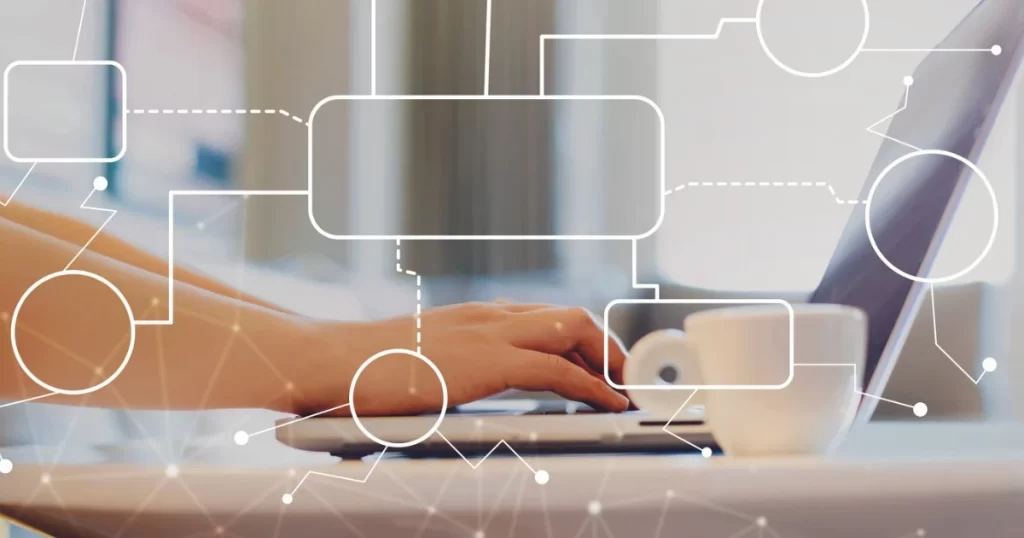
There is no physical structure that you can wrap your hands on for the virtual machine. There is the idea that “virtual hardware” can be used in the VM.
Take VMware vSphere as an instance. When you go through your VM settings, you will observe the virtual hardware that makes up your virtual computer. It will contain at least one processor, memory storage, and network.
Virtual hardware is a part of the VMware virtual machine Beyond the hardware virtualized, There are different kinds of VMs to keep in mind:
- Persistent – It is usually used in conjunction with VDI environments. It refers to a VM that is not shut down or destroyed after use.
- Non-persistent – Most often related to VDI environments. It refers to the characteristics of a VM, which is only temporary in existence and is only created when it is needed.
- Thick provisioned storage – Describing the storage for the VM by having it committed to the VM “zeroed” out at the time of creation.
- Thin Provisioned Disks – These can only be zeroed out if space is needed. This allows “overprovisioning” in storage since you can allocate more storage space to VMs than you can access.
- Virtual Appliances- Virtual appliances that are part of VMware vSphere are deployable using OVA or VF templates. This makes the provisioning of an appliance extremely simple and efficient.
- Vipps – It is a vSphere concept that allows for logically grouping virtual machines to be controlled as one entity.
- Generation 1 in Hyper- V is the old VM configuration. The “generation” typically affects the capabilities of the VM and its features. Generation 1 VMs are restricted in their capabilities compared to Generation 2 VMs.
- Generation 2 – It is the most advanced kind of VM configuration available in Hyper-V, which comes with all the most recent features and capabilities.
Comparison of physical servers and VMs

A more detailed examination of all of their components is needed to understand the physical server vs the virtual server differences.
Performance
This aspect should be considered when your company is working with an enormous amount of data that must be continuously processed.
Physical servers are superior and more efficient than VMs because VMs can be prone to issues with performance due to an overload of virtual servers inside the physical machine.
Therefore, a physical device and a virtual machine with identical hardware and software resources and capabilities cannot operate at the same level. If your business has activities requiring computers to their maximum extent, the physical server is the best option.
Management
For the management aspect, VMs are much easier to manage in comparison to physically-based servers. If a server fails, it may take several days to return the physical server to its initial state. For VMs, the restoration process can be initiated with just a few clicks with the latest software for VM backup.
Additionally, the physical server should be thoroughly inspected for defects, and if necessary, the driver should be installed and set up before it can be used.
However, this is different from the situation with VMs since they are built on physical hardware ready to use. Therefore, VMs can be built and activated in less than a minute.
However, managing a server virtualization environment requires a lot of expertise and specific abilities. So, ensure your IT team is knowledgeable enough to oversee the virtual infrastructure.
Portability
One of the primary physical servers vs virtual servers distinctions is portability. You can easily transfer VMs between virtual environments and move them from one physical server to the next with little effort from your end.
VMs are separated from one another and have their virtual hardware, making a VM hardware-independent. Transferring your server’s physical configuration to a different place is more demanding.
In this instance, you’ll have to transfer all data on the server to removable media, move the media along with any hardware resources required to the new place, and then reinstall all elements of your system on a brand new server. You’ll need to build a new server from beginning to finish.
Scalability
Expanding your physical server requires you to purchase costly hardware components that can be costly and require a lengthy installation procedure. However, the virtual server environment allows the ability to scale up on demand.
Virtual servers can host several VMs at once and can be added or deleted at the click of the mouse. The virtual environment can be scaled down or up according to the expansion of your company’s needs. In this scenario, it is not necessary to purchase any additional hardware in order to guarantee VM deployment.
This is because VMs running on the host have the same resources for computing, which can be distributed evenly between all VMs. This means you can create an easily customizable environment that can perform tasks of any complexity.
Capacity management
Physical servers need to be using their software and hardware capabilities to the maximum, as their moderate production capacity is 25 percent. This means that a significant portion of computing resources remain in use, which isn’t economically efficient.
However, servers hosting many VMs will take care of the under-utilized resources by spreading them out among other VMs which require them the most. This ensures that optimal capacity management can be achieved.
System recovery
Suppose the production facility is affected by an incident or natural disaster. In that case, it is crucial to speedily restore mission-critical information and operations to decrease downtime on the system and limit the negative impact on the business.
It could take hours or even days to restore operations for businesses running on physically located servers. In this instance, this process of disaster recovery (DR) procedure involves:
- Creating a new server on a physical machine.
- Installing an OS.
- Setting up the applications.
- Restoring crucial backups of data.
The DR process within virtual environments is more simple. It is possible to restore the entire VM using a DR site by using previously made VM backups with practically no downtime.
Business continuity
Nowadays companies are required to work continuously, and even a slight interruption in operations could have massive consequences.
Thus, ensuring the continuity of business, particularly in the event of a catastrophe, should be one of the primary objectives of every company.
If you compare physical servers with virtual machines, it is evident that VMs are more resilient to failure. In the event of a disaster, the load in your virtual environment may be transferred with a couple of clicks to another website to ensure minimal downtime.
Once the consequences of the catastrophe have been averted and your production center is rebuilt, you can transfer your workload off of the DR site back to your main site.
If a catastrophe has damaged or destroyed your server’s physical system, it is likely that the damages, generally speaking, are irreparable.
Security
Security management is easier customizable in a virtual environment than in a physical one. If you have physical servers, it is necessary to create security systems for each server according to the capabilities of its computer and resources and the data sensitivity stored on it.
This is a time-consuming job if the IT system you are using is built on at least ten physical servers. However, an environment that is virtual is protected by a general security system.
Therefore, security policies and procedures can be created and documented and implemented through one pane of glass through the supervisor’s dashboard.
Costs
The process of creating and maintaining an actual server can be extremely costly. This is due to frequent updates to software and hardware, frequent system failures, and even the failure of equipment and computer components that are costly to fix or repair.
However, virtualization is the best option for companies with many servers. Virtual server environments allow users to disperse computing resources among the running VMs, thereby ensuring the best performance at a low cost.
But, it is important to note this: VM licenses for programs can prove very expensive, too. Based on the scale of your virtual environment, the cost can range from one thousand dollars.
How to safeguard your VMs by using Backup and Replication?
As we have mentioned earlier the security of your VMs can be enhanced by installing third-party data security software. To achieve this, Backup & Replication is the best solution.
It provides image-based, application-aware replication and backup for VMware, Hyper-V, as well as AWS EC2 environments. Backup & Replication has added various features that offer multiple benefits to your virtual machines. Let’s look closer at the features.
Benefits of Backup and Replication
Reduced size of storage
To drastically reduce the storage space, Backup & Replication implements native change-tracking technologies like change-based Block Tracking (CBT) for VMware and Resilient Change Tracking (RCT) for Hyper-V.
These tools allow you to find the data which has been changed from your last replicated backup and then to update this backup database only with the latest information.
Backup & Replication enables the removal of partitions or swap files in VM backups. Furthermore, the built-in features in compressing data and deduplication ensure that the storage space won’t overflow with copies of repeated data.
Compression can reduce the size of every data block, while deduplication guarantees that only notable data blocks are stored. If you set up a new backup repository, deduplication and compression features are automatically enabled.
Backup & Replication also includes the option of Transaction Log Truncation to Microsoft SQL Server and Microsoft Exchange. The software can truncate (remove) all transaction logs following the execution of VM replication or backup jobs.
Data transfer with enhanced speed
Additionally, Backup & Replication also includes Data transfer that is LAN-free which comes with the Hot Add and Direct SAN Access features.
Using Hot Add, the Hot Add feature, you can install VM snapshots and access VM files directly through the VM datastore via an I/O storage stack without using the host’s IP/TCP stack.
By using this mode, called Direct SAN Access mode, you can access VM files directly on a SAN storage device using an iSCSI fiber channel.
These transport modes enable you to dramatically increase the speed of data transfers and reduce the burden on your production network.
Through Backup & Replication, you can enhance the speed of transfer over the internet, achievable through this networking acceleration feature.
Utilizing data compression and traffic reduction, the network can be used optimally to facilitate quicker VM recovery and enhance the speed of replication and backup tasks.
Another option to speed up data transmission is advanced bandwidth throttling. With bandwidth throttling, you can set speeds for jobs running in the virtual environment.
So, less bandwidth for LAN/WAN is utilized. Furthermore, you can create different schedules for the enactment of throttle rules. This feature allows you to control the traffic on your network.
Automation of disaster recovery
In addition to running replication and backup jobs, Backup & Replication has also launched Site Recovery.
Site Recovery feature that has significantly simplified this DR process. This feature lets you develop workflows for site recovery that could include various events and conditions that can be organized in the order you prefer.
This allows you to create an automated system of any complexity dependent on the DR plan. It is possible to create site recovery workflows that can be run in the following scenarios: scheduled failovers, emergency failovers, failure back, data center transfer, and so on.
Once you have set up the initial setting, a site-recovery task can be completed within a few clicks. So, you don’t need to keep track of the DR process, and you can concentrate on other issues that arise during the DR event.
Reliability
Backup & Replication is an effective data protection solution with several features designed specifically for security. One of these features includes Self-Backup, which provides automatic security for the configurations you’ve previously implemented.
If, for instance, the VM running the program is damaged or deleted, you can quickly install a fresh version that runs Backup & Replication and then restore the configuration of your system (jobs settings, configurations backup history, inventory, etc.) via the self-backup. Self-backups happen daily, and the backup data is sent to the backup repository.
You can also enable a screenshot Verification feature that will take OS screenshots of recovered VM tests of VMs. This will give you evidence of VM recovery vital to ensure success in recovering.
Additionally, Backup & Replication will ensure that your data will be secure. It uses AES 256-bit encryption to protect VM data and file and data encryption technology that is used worldwide.
Backup & Replication ensures that VM data transferred over the Internet is encrypted before the transfer (encryption during flight). The backup repository’s data storage repository for backups is protected by encryption to protect VM data from access by unauthorized persons and hacker attacks (encryption in the rest of the data).
Conclusion
The decision between physically-based machines and VMs is difficult; however, establishing your business requirements and goals and evaluating the capabilities of your infrastructure will prove to be extremely helpful. The advent of virtualization has revolutionized how businesses manage their business.
Although physical servers are still in use, virtualization has provided many benefits and has gained an enormous following over time.
Based on the analysis drawn in this blog post, It is safe to conclude that setting up the virtual server environment offers your business an array of benefits and possibilities.
But, it would be best if you were sure to select the server environment that is the most beneficial for you and your company, whether virtual or physical servers.
A lot of organizations are now converting towards a hybrid since it allows combining the advantages of powerful server hardware and the advantages of virtualization.
