Are you looking for an easy and free way to get a Remote Desktop Protocol (RDP) server for lifetime use? If so, then this post is for you! In this guide, we will discuss the different ways to get a free RDP server for lifetime use.
We will cover the benefits of using an RDP server, the security risks associated with using one, and how to set up your own free RDP server.
By the end of this guide, you will have all the information you need to start using a free RDP server for lifetime use.
What is RDP?
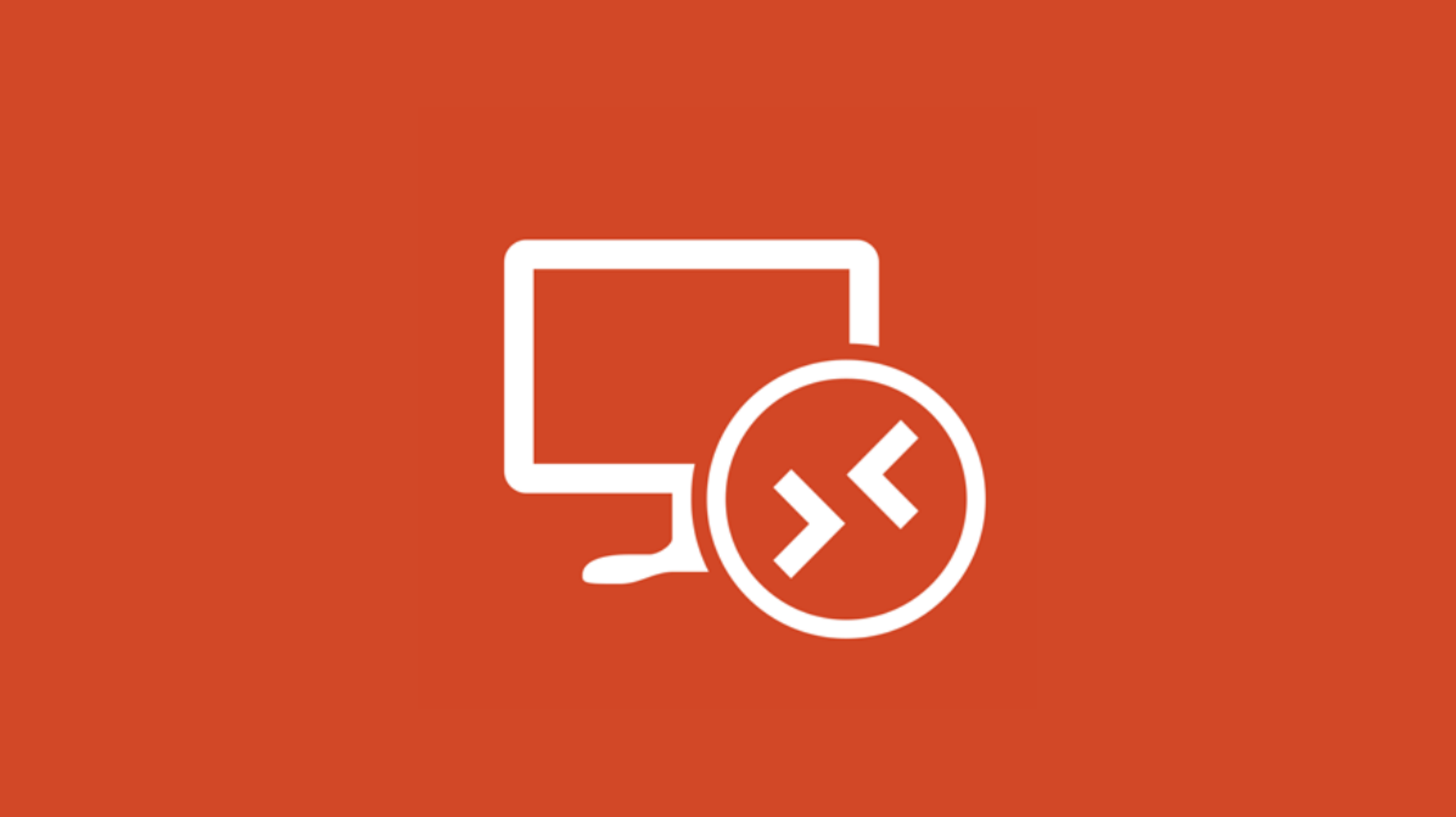
Remote Desktop Protocol (RDP) is a protocol that enables you to remotely access another computer’s desktop environment from your device. RDP allows users to access and control another computer’s screen, files, or software from a distance as if they were in the same room as the other device.
It works by providing a secure connection between two computers over a network, such as the internet. The user can view the remote computer’s screen, control its keyboard and mouse, and transfer files between their device and the remote machine.
RDP is commonly used by businesses to allow employees to access internal systems and data remotely. It also allows for remote collaboration, allowing multiple users to work together on projects from different locations.
It is also frequently used by consumers to connect to remote gaming services or streaming services. In some cases, it can be used to access an individual’s personal computer from anywhere in the world.
RDP is a powerful tool that enables users to access their computers or networks from anywhere in the world. It provides a secure connection and makes it easier to collaborate with others or access files on a distant machine. As a result, it is becoming an increasingly popular tool for both businesses and consumers.
How RDP works?
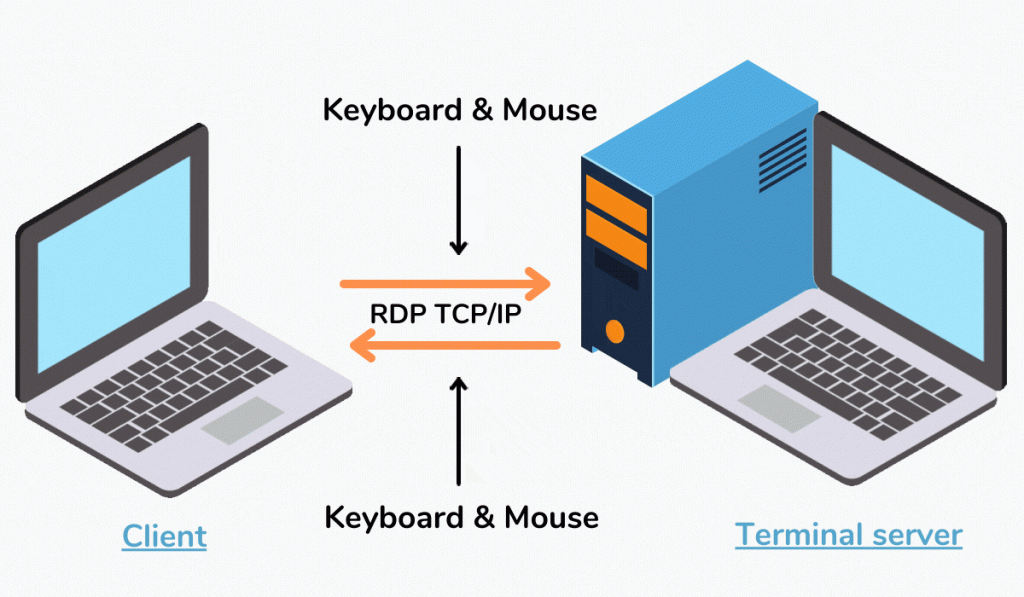
Remote Desktop Protocol (RDP) is a protocol that allows users to access a computer remotely over the internet. It is primarily used by IT professionals and system administrators to manage remote systems, but it can also be used for personal purposes.
RDP enables users to connect to a host machine from anywhere in the world, allowing them to access files, applications, and data stored on the host computer.
RDP works by establishing an encrypted connection between two computers – the host and the client. The host computer runs an RDP server, which is responsible for providing secure remote access. On the client side, an RDP client is installed that allows users to authenticate and gain access to the remote system.
When the connection is established, the RDP server authenticates the user’s credentials and grants them access to the host computer. The user is then able to view and control the host machine as if they were sitting in front of it. This includes being able to send commands, install applications, view files, and open programs.
Another benefit of RDP is that it supports multiple monitors, allowing users to easily access multiple programs at once without having to switch between windows. Additionally, RDP can be configured to use different levels of encryption depending on the security needs of the user. This makes it possible for users to securely access confidential data even when using public Wi-Fi networks.
What is RDP used for?
RDP stands for Remote Desktop Protocol, and it is a way to access another computer remotely over the internet. It enables users to control a computer from a remote location, providing them with a graphical interface that looks like their own computer.
The user can use the mouse and keyboard of the remote machine as if they were sitting in front of it. RDP is commonly used by IT professionals and administrators to provide remote support or access a server or computer, but it can also be used for personal or business purposes.
- Remote Access: One of the most common uses of RDP is remote access. Users can access a computer from any location, giving them the ability to access files, run programs, and perform other tasks as if they were sitting in front of the machine. This can be beneficial for telecommuting employees who need to access files on a company’s server while working from home, or for personal use, such as accessing media stored on a home PC while traveling.
- Support & Maintenance: Another popular use of RDP is for IT professionals and administrators to provide support and maintenance for computers and servers remotely. With an RDP connection, technicians can quickly diagnose and fix problems, install software updates, and even troubleshoot system issues without having to be physically present at the machine.
- Business Applications: Businesses are increasingly relying on RDP for applications such as customer service, sales, and marketing. For instance, sales reps can use RDP to access customer information and conduct presentations while on the go, while customer service personnel can use it to handle customer inquiries in real-time. In addition, businesses can use RDP to collaborate on projects across multiple locations, with multiple people accessing the same project documents simultaneously.
- Gaming: The gaming industry has also taken advantage of RDP technology, allowing gamers to play games remotely. This allows gamers to access their favorite games from any location and play with friends or participate in online tournaments without having to be physically present at the game console.
RDP is a powerful tool that can be used for a variety of purposes, from remote access and support to gaming and business applications. With its ability to provide access to any computer or server from anywhere in the world, it has become an invaluable tool for both individuals and businesses alike.
The benefits of using RDP
RDP enable the users to access their applications, data, and desktops from anywhere at a low cost as compared to other solutions like Citrix.
- Security: RDP provides strong authentication protocols, which makes it more secure and hard for any malicious activities to take place.
- Flexibility: RDP offers multiple user access levels with different permission and also enables cross-platform support, allowing remote users to use Windows, Mac, or Linux clients for access.
- Customization: With RDP, you can customize user profiles according to the need, thereby enabling enhanced productivity while using the same set of hardware resources on various operating systems simultaneously.
- Reliability: It is highly reliable as it uses UDP or TCP port over a secure connection, thus making data transfers safe even over insecure networks or wireless connections.
How can I buy RDP?
All you need to do is to select the remote desktop tool and subscription plans. You can pay using multiple payment modes including Credit & debit cards, PayPal, Bitcoins, Perfect Money, Paytm, and other Cryptocurrencies. Once you have made the payment, they will provide you with the RDP details like user credentials, brief instructions to access, and the public IP address where you can remotely gain access to your application, games, or software. TryRDP is safe and reliable, offering secure RDP access with no limits on data transfer speeds.
RDP tutorial
Using Remote Desktop on Windows 11 requires a few simple steps. Firstly, enable Remote Desktop on your Windows 11 machine via Start > Settings > System > Remote Desktop. Now, you can use the Remote Desktop app or Remote Desktop Connection to connect to the remote machine. Enter the address and credentials of the remote machine and click ‘Connect’. You will now be connected to the remote machine with full access to its resources.
How to get a free RDP server for a lifetime?
With the advancement of technology, Remote Desktop Protocol (RDP) has become an essential part of the IT industry. RDP is a secure network protocol that enables a user to access and manage another computer from a remote location. It allows users to access their files, applications, and other resources from anywhere in the world. It also helps reduce costs by eliminating the need to invest in expensive infrastructure.
Getting a free RDP server for a lifetime can be a daunting task, but several methods can be used to achieve this goal. Here are some of them:
1. Use a Free VPS Service:
One of the most popular and cost-effective ways to get a free RDP server for a lifetime is by using a free VPS service. Many companies are offering free VPS services, and they usually provide enough disk space and RAM to allow users to access their applications remotely. Sign up for free RDP here.
It’s important to remember that these services may be limited in terms of bandwidth and other features, so make sure to read through the terms and conditions before signing up.
2. Use Cloud Hosting Providers:
Another option is to use cloud hosting providers such as Kamatera, Amazon Web Services (AWS), Google Cloud Platform (GCP), and Microsoft Azure.
These providers offer users the ability to access their applications remotely without having to purchase or set up an expensive physical server. While these services may be more expensive than free VPS services, they offer better scalability, reliability, and security.
3. Use Open Source Software:
Finally, open-source software such as VirtualBox can be used to create a virtual machine that can be used as a free RDP server. This software is available for free, and it’s relatively easy to use. However, it’s important to note that VirtualBox does not provide as much scalability or security as other options mentioned above. Here is the list of the best free open-source remote desktop software.
Regardless of which method you choose, getting a free RDP server for a lifetime can help save time and money in the long run. With these tips, you should be able to find the perfect solution for your needs.
Free RDP Hosting Server Plans & Pricing
How to use Free RDP [Explain on Windows & Android MAC]
Windows
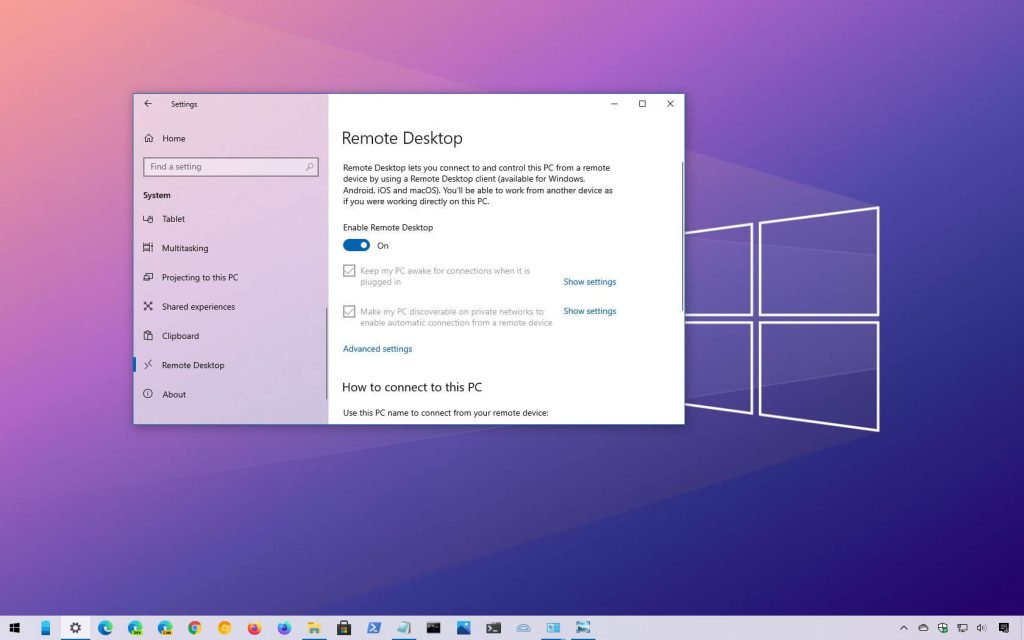
- To enable remote access to a system, open the Control Panel and select the “System and Security” option.
- In the System Properties window, check the box “Allow Remote Assistance connections to this computer” in the Remote tab, then select “Allow remote connections to this computer”, located in the Remote Desktop section.
- Click “Apply” to save your changes and then “OK”. After doing so, you should be able to gain remote access to the same system.
Android MAC
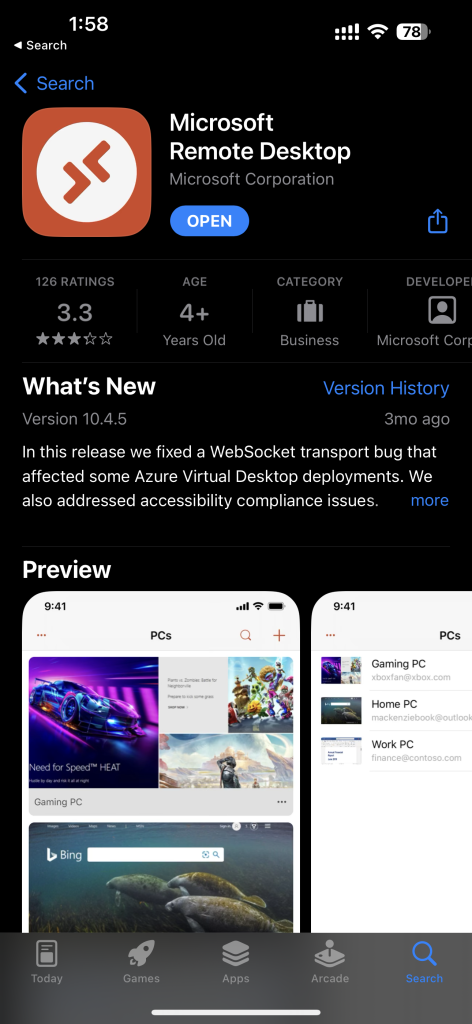
- First, download Remote Desktop from the app store to your device.
- Then make sure each computer you wish to manage is prepared by installing the Remote Desktop client software.
- Using the scanner in the sidebar, locate each computer you want to manage and add it to your list of controlled computers.
- If you have a Task Server ready, enter its server address and click continue. You are now ready to manage your computers using Remote Desktop.
Conclusion
RDP is a powerful tool for businesses and individuals that need to access their remote devices. By signing up for a free RDP server, you can access your devices from anywhere with no additional hardware or software costs. With the right service provider, you can even get a free RDP server for a lifetime. So if you are looking to secure your remote access needs, look into getting a free RDP server today!

