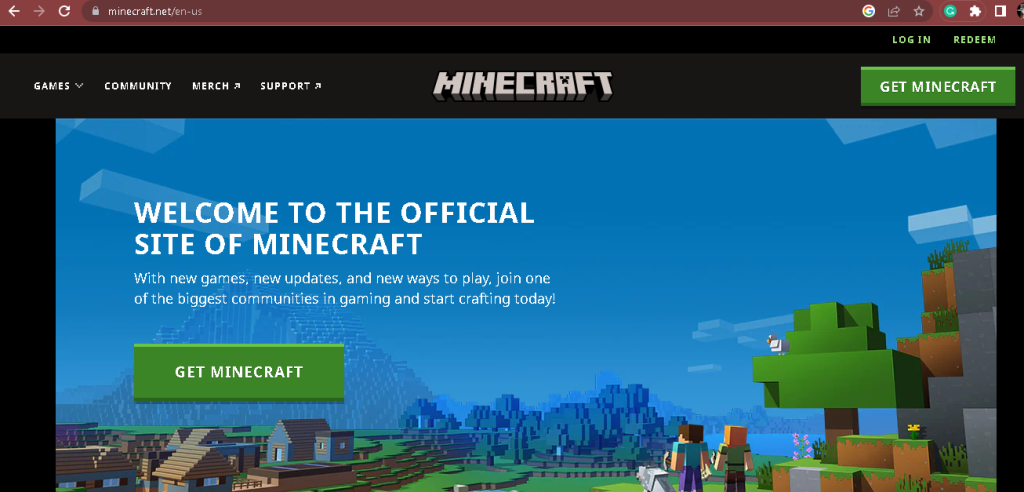
Before knowing the answer to the question, ‘what is my Minecraft server’s IP address?’ It is important to know many other things to become familiar with Minecraft. This article gives you a quick guide to all the matters related to Minecraft, including What Is my Minecraft server’s IP address.
Learn more about the best Minecraft server hosting options and find the perfect fit for your gaming needs by visiting our Minecraft server hosting guide.
Minecraft
Minecraft is a virtual open-world 3D sandbox video game developed by Mojang Studios. It has no predetermined objectives, giving players a lot of leeway in how they play the game. On the other hand, both the PlayStation ports and the Java Edition of the game feature an achievement system referred to as advancements. The first-person perspective is the default for the game, but players can switch to the third-person perspective at any time. The game world comprises rough, three-dimensional objects known as blocks, mostly cubes, and fluids, representing various materials like dirt, stone, ores, tree trunks, water, and lava. The primary mechanic of the game is picking up and placing these objects. Players can freely move around the world while these blocks are arranged in a 3D grid. Players can mine blocks and then use them to build things elsewhere. Redstone, a material in the game, can be used to construct primitive mechanical devices, electrical circuits, and logic gates, enabling numerous intricate systems.
Minecraft Server
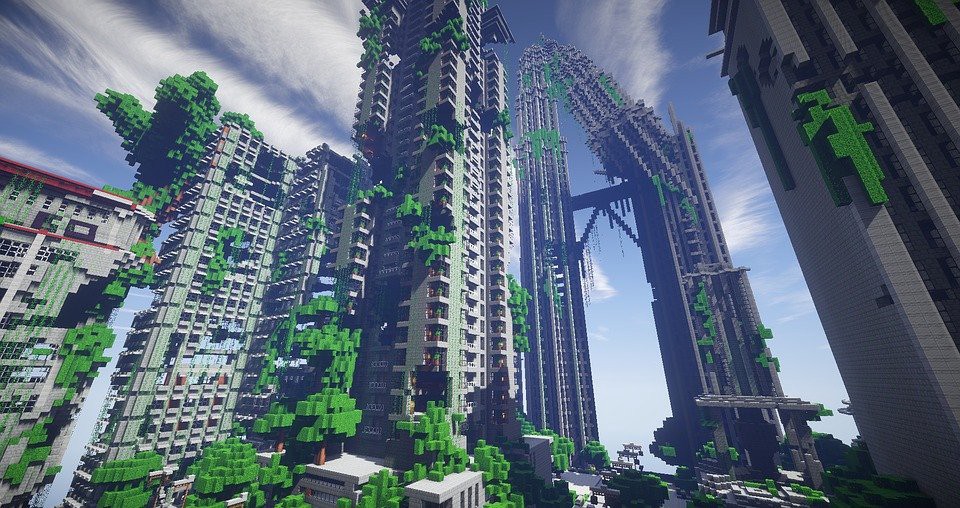
You can join others’ servers or invite friends to join your server by using the IP address of a network.
You can also use mods, set your own rules, accept only players with whom you are comfortable, and play in any way you want when you run your own Minecraft server. You will have fun and meet new people as you build your Minecraft world on a Minecraft server. You can even use pre-existing communities to help them grow or create your own from your server.
If you can’t find a server with the mods and rules you’re OK with, running your own Minecraft server is a magnificent choice.
It is so easy to set up a Minecraft server in no time. Java does not need to be installed if Minecraft is already installed. Install Java, however, if you do not already have it. Following the below steps, you can start playing the Minecraft game.
- Create a folder to store Minecraft files.
- Select Run as administrator by right-clicking on the.jar file.
- Open eula.txt in the application folder and change the false value to true (eula=true).
- Open Command Prompt and navigate your Minecraft folder, as we previously explained.
- Enter the command “java -jar minecraft_server.1.9.5.jar” now. It would be best to change the filename to whatever the name of your Minecraft jar file is.
- Verify regardless of whether your Minecraft server is apparent. Select “check” and use the IP address of your server.
- Type Localhost to play on your server. Your guests must enter your server name or IP address to play, depending on how you set it up.
- Now you can accept connections from outside your Minecraft server. Keep in mind that this occurs when your router enables port forwarding.
To connect to someone else’s Minecraft server, open Minecraft game and click direct connect. Enter the server’s IP address in the server address field and click join server
Factors to be considered while choosing a Minecraft server are the following:
- Uptime
You can determine whether a server is right for you by looking at the information on most online server lists. The server uptime is one of these things to keep an eye on. Most great Minecraft servers offer clients 95% uptime, and a few incredible servers have 98-close to 100% uptime. Over time, if you play on a server daily, it will become frustrating to have it down for a few days or weeks each month.
- Technical support
With the ascent of the advanced world’s change, most undertakings, especially those connected with organizations and gaming, have become more convoluted. Therefore, you might require constant technical support to resolve issues while operating Minecraft servers. How quickly can you get technical support from the hosting company you chose? Can this hosting company assist you in resolving issues as they arise?
Therefore, before selecting a server for business or gaming, ensure that they provide round-the-clock technical support. A dependable server hosting provider needs a team available by phone and email to assist you in times of need. In the event of a technical issue, you can count on 24-hour support to keep your business running.
- Low Inertness
Network inertness between the game server and its gamers is impacted by actual distance, network distance, and data transmission limit. First and foremost, remember that even if the host of your game server has the most robust bandwidth, this won’t be to your advantage if they are far away. You create more significant latency when the distance between the host and the gamer is so great. The jump numbers that data requires to reach its final destination are analogous to network distance or physical distance.
Data jumps will be reduced, which will reduce latency, by using a highly optimized network route. Therefore, playing without lag would be best if you were as close to your game server host as possible. If you want to get the most out of your gaming time, look for a game server host with multiple locations worldwide.
Typically, you will not be able to choose the hardware used when selecting a plan from game hosting services. Therefore, looking for game server hosting plans that use powerful hardware is prudent. You won’t be irritated by a lagging game because you have powerful hardware that reduces I/O time and speeds up loading.
- Populace
In some cases, a restricted server isn’t some unacceptable arrangement, offering you a tomfoolery gaming experience with fewer players. A small server can occasionally be disappointing. Imagine that the server is focused on minigames that require many logged-in players, so you don’t want to wait for players to become interested in the game you want to play. Therefore, the games might not be as enjoyable as you expect if there isn’t such a large population.
- Cost
Even though you will exclusively use pay-to-play Minecraft servers, there may still be costs. Donations are accepted on every server to assist with operating expenses. In addition, before selecting a hosting plan that meets your needs, it would be helpful to conduct an in-depth comparison of the options.
- Community of Online Players
The majority of Minecraft servers have an online community. By changing or challenging new players, these communities enrich the gameplay. You can benefit from the assistance, direction, and interesting game-related advice of a server’s online players’ community.
Minecraft Server’s IP Address

Minecraft server’s IP address is the IP address of the computer on which Minecraft is played. Following are the steps to find the IP address of the computer.
Step 1: Open the Run window by clicking on the Windows+R Keyboard Shortcut. You can also select Run by right-clicking on the Windows icon.
Step 2: Enter the command “cmd” into the Run window.
Step 3: Type the “ipconfig /all” Command into the command line and click Enter key on the keyword.
Computer’s IP address will appear under “ethernet,” and “IPv4” addresses If a wired connection is used. The Command prompt should remain open if you want to set up your Minecraft server; Close this window otherwise.
You need to direct ports to your Minecraft server via your router at this step. Because each manufacturer does things differently, you need to read the manual for your router. You need to forward TCP port 25565 to allow people to connect over the internet. Type your router’s IP address into your browser’s address bar to access settings on most routers. Then type the username and password located on the router.
Conclusion
The Minecraft server’s IP address will be your computer’s IP address or the IP address of the person with whom you are playing. If you’re opening a single-player world to LAN or hosting a Minecraft server on your own computer, the Minecraft server address is your IP address.
The Minecraft multiplayer menu should allow players on your home network to join your world in the case of the LAN. If not, then type ipconfig into the command prompt. Copy the string of numbers down to the IPv4 address. Then, use the five digits that were given to you by Minecraft in chat when the world was opened to LAN. Paste the IPv4 address, a colon, and the five-digit port after pressing Direct Connect.
