Are you struggling with Windows Defender on your Windows Server? Perhaps it’s conflicting with another antivirus program, or it’s simply causing performance issues. Whatever the reason, disabling Windows Defender may be necessary to ensure the smooth operation of your system.
In this article, we’ll guide you through the process of disabling Windows Defender in Windows Server. From disabling it via Group Policy to using the Registry Editor, we’ll cover all the different methods you can use.
Method 1: Disable Windows Defender via Group Policy
The first method we’ll cover involves using Group Policy to disable Windows Defender. Follow these steps:
- Press the Windows key + R to open the Run dialog box.
- Type gpedit.msc and press Enter.
- In the Local Group Policy Editor, navigate to Computer Configuration > Administrative Templates > Windows Components > Windows Defender Antivirus.
- Double-click on the “Turn off Windows Defender Antivirus” policy.
- Select the “Enabled” option and click “Apply” and “OK“.
- Restart your computer to apply the changes.
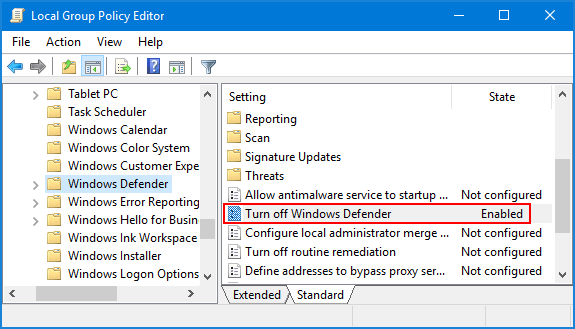
Method 2: Disable Windows Defender via Registry Editor
If you’re unable to access Group Policy, you can disable Windows Defender via the Registry Editor. Here’s how:
- Press the Windows key + R to open the Run dialog box.
- Type regedit and press Enter.
- In the Registry Editor, navigate to HKEY_LOCAL_MACHINE\SOFTWARE\Policies\Microsoft\Windows Defender.
- Right-click on an empty space in the right-hand pane and select New > DWORD (32-bit) Value.
- Name the new value “DisableAntiSpyware” and set its value data to “1“.
- Restart your computer to apply the changes.
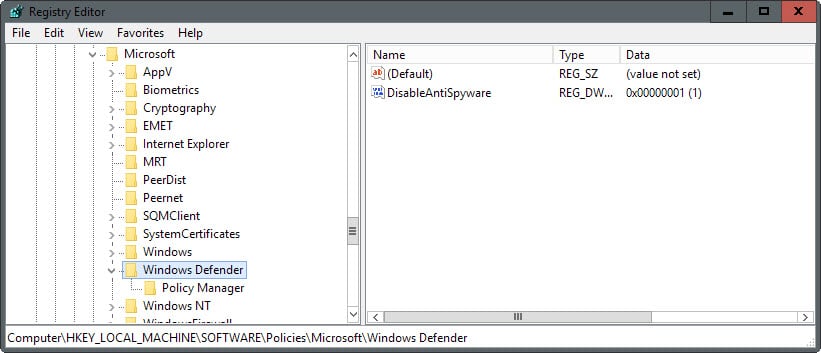
Method 3: Disable Windows Defender via PowerShell
You can also use PowerShell to disable Windows Defender. Here’s how:
- Open PowerShell with administrative privileges.
- Type the following command and press Enter: Set-MpPreference -DisableRealtimeMonitoring $true
- Restart your computer to apply the changes.
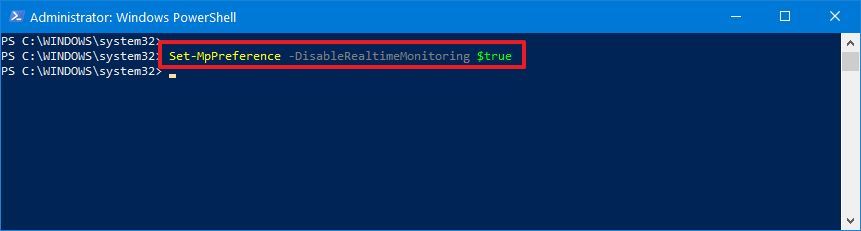
It’s important to note that disabling Windows Defender will leave your system vulnerable to malware and other threats. If you do choose to disable it, make sure you have another antivirus program installed and running on your system.
Conclusion
In conclusion, disabling Windows Defender on your Windows Server can be done via Group Policy, Registry Editor, or PowerShell. Choose the method that works best for you, but remember to have an alternative antivirus program installed and running on your system to ensure the safety and security of your data.
FAQs
You can disable Windows Defender on your Windows Server using one of the following methods: Group Policy, Registry Editor, or PowerShell.
To disable Windows Defender via Group Policy, open the Run dialog box by pressing the Windows key + R, type gpedit.msc, and press Enter. Then, navigate to Computer Configuration > Administrative Templates > Windows Components > Windows Defender Antivirus. Double-click on the “Turn off Windows Defender Antivirus” policy, select the “Enabled” option, and click “Apply” and “OK”. Finally, restart your computer to apply the changes.
Yes, you can disable Windows Defender using Registry Editor. Open the Run dialog box by pressing the Windows key + R, type regedit, and press Enter. Then, navigate to HKEY_LOCAL_MACHINE\SOFTWARE\Policies\Microsoft\Windows Defender. Right-click on an empty space in the right-hand pane, select New > DWORD (32-bit) Value, name the new value “DisableAntiSpyware”, and set its value data to “1”. Finally, restart your computer to apply the changes.
To disable Windows Defender via PowerShell, open PowerShell with administrative privileges and type the following command: Set-MpPreference -DisableRealtimeMonitoring $true. Finally, restart your computer to apply the changes.
Disabling Windows Defender will leave your system vulnerable to malware and other threats. Therefore, if you do choose to disable it, make sure you have another antivirus program installed and running on your system to ensure the safety and security of your data.

