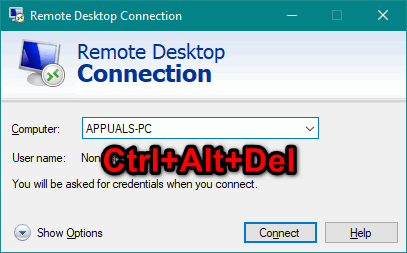
A great deal of functionality is available in Microsoft Windows operating systems, one of which is the Remote Desktop Protocol. This software allows users to control a remote Windows machine as if it were sitting right in front of them.
The caveat you need to keep in mind is that there are a few things to keep in mind. The lack of the ability to use keyboard shortcuts by default is a good example of such a problem.
It may seem insignificant, but Windows power users will notice the difference immediately, even if it initially seems insignificant. As a result, if you wish to change this setting, you can do so during the connection process.
To replace the famous CTRL+ALT+DELETE key combination without having to change any settings, several other methods can be used if you wish to maintain this setting in its current state.
What are the benefits of using CTRL+ALT+DELETE?
Among the first keyboard shortcuts a new Windows user learns is CTRL+ALT+DELETE, which is part of a group of shortcuts that include CTRL+C and CTRL+V for copying and pasting.
You can primarily use it to open the Task Manager, from where you can terminate and restart tasks & services that aren’t responding, see how much resource your machine is using, and change which applications are started automatically when the machine boots.
It is essential to remember that this shortcut also has other important uses. There are also options within the menu that will open, allowing you to lock the computer (e.g. if you have a password set), switch the user account, and sign out of the current user in case you have one.
Additionally, you can change the network you are connected to, access the options for accessibility, put your computer in sleep mode, shut it down, or restart it at the bottom right.
This shortcut is one of the most helpful keyboard shortcuts because all these features are available with a click of a few keys.
How does a Remote Desktop Protocol work?
In short, RDP is a protocol that Microsoft developed to allow you to access and control a Windows OS machine over the internet by using a remote desktop protocol.
To utilize this feature, you are not required to download any additional applications to your computer. As the part is built into the Windows operating system, it is extremely easy to use.
The Microsoft Remote Desktop App, however, needs to be installed on a non-Windows machine if you wish to establish the connection from that machine.
How to Send Ctrl+Alt+Del to a Remote Desktop
To execute a command locally on your computer, you need to press the combination of the keys CTRL+ALT+DEL when you are connected to a remote computer.
The command can be executed on the remote computer using a slightly modified version of the control that Microsoft Corp. has set up for this type of situation to allow the command to be executed on the remote computer.
- Click on “Start” click on “Run” type in “mstsc” and click on “OK” to begin the Remote Desktop program by clicking on “Start“
- In the “Remote Desktop” window, enter the IP address or name of the remote computer and press the Enter key.
- To connect to the remote computer, you must enter your username and password and hit the Enter key.
- When you are viewing the Remote Desktop window, press the “CTRL” “ALT” and “END” keys all at the same time. Rather than executing the equivalent CTRL+ALT+DEL command on your local computer, this command runs the CTRL+ALT+DEL command on the remote computer.
Final Word
The RDP tool is a ubiquitous tool in the world of IT support if you are part of it. When everything has to be handled so frequently, it can be challenging to keep track of everything.
Every task can be made more accessible, more efficient, and more time-saving when shortcuts are available. The best thing that you can do for your applications is to set up a few shortcuts.
